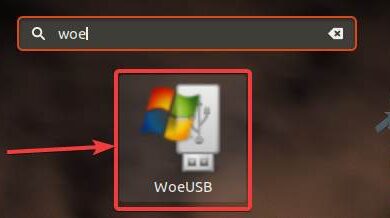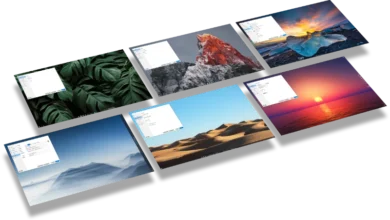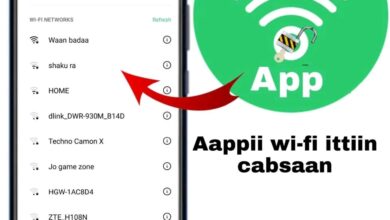WoeUSB The Ultimate Guide to Creating a Bootable Windows USB on Linux
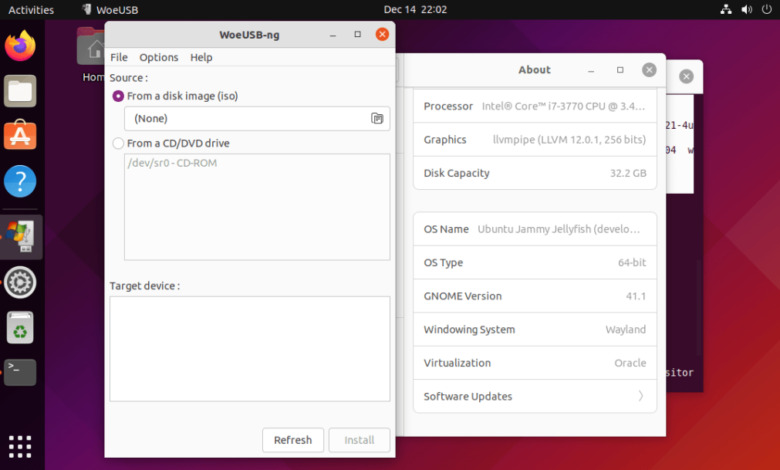
If you’re a Linux user who needs to install or reinstall Windows, you’ve probably come across the need to create a bootable USB drive. While there are many tools available for Windows users to do this, it can be a bit tricky on Linux. That’s where WoeUSB comes in.
In this detailed guide, we’ll explore everything you need to know about WoeUSB—what it is, how it works, how to install it, and how to use it to create a bootable Windows USB from your Linux system.
What is WoeUSB?
WoeUSB is a simple tool that allows you to create a bootable Windows USB installation drive from an ISO image or DVD. It’s specifically designed for Linux users and supports Windows 7, 8, 10, and 11 ISO files.
WoeUSB has both a GUI (graphical user interface) and a CLI (command-line interface) version, making it flexible for users of different preferences and skill levels. It’s a fork of the older WinUSB project, which is no longer actively maintained.
Why Use WoeUSB?
There are several reasons why Linux users prefer WoeUSB over other tools:
- Supports UEFI and Legacy booting
- Compatible with modern Windows ISO files
- Available as both GUI and CLI
- Works with multiple Linux distributions (Ubuntu, Fedora, Arch, etc.)
- Open-source and actively maintained
WoeUSB Features
Here are some core features that make WoeUSB a go-to tool:
Supports Various Windows Versions
You can use it to create bootable USB drives for:
- Windows 7
- Windows 8 / 8.1
- Windows 10
- Windows 11
Supports GPT and MBR Partitioning
Whether your system uses GPT/UEFI or MBR/Legacy BIOS, WoeUSB is compatible with both.
Available in GUI and CLI
- Use WoeUSB GUI for a graphical experience.
- Use woeusb command-line tool for scripting and advanced control.
How to Install WoeUSB on Linux
The installation process may vary depending on your Linux distribution. Below are instructions for the most popular distros.
For Ubuntu and Debian-based Systems
Open a terminal and type:
bashCopyEditsudo add-apt-repository ppa:tomtomtom/woeusb
sudo apt update
sudo apt install woeusb woeusb-frontend-wxgtk
Alternative Method Using Git (For All Distros)
If you want to install it from source:
bashCopyEditsudo apt install git
git clone https://github.com/WoeUSB/WoeUSB-frontend-wxgtk.git
cd WoeUSB-frontend-wxgtk
sudo apt install devscripts equivs gdebi-core
make
sudo gdebi woeusb*.deb
For Arch Linux / Manjaro
bashCopyEdityay -S woeusb
Or from AUR:
bashCopyEditgit clone https://aur.archlinux.org/woeusb.git
cd woeusb
makepkg -si
How to Use WoeUSB GUI (Graphical Interface)
Once installed, open WoeUSB from your applications menu.
Step-by-Step Process
- Select Source: Choose your Windows ISO file.
- Select Target Device: Choose your USB device from the list.
- Filesystem Option: Choose between NTFS or FAT32 (NTFS is recommended for large ISOs like Windows 10/11).
- Click Install: WoeUSB will now format the USB and copy the files.
Warning: Make sure you have backed up your USB data as the drive will be erased.