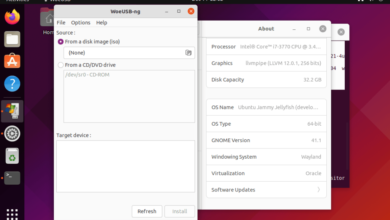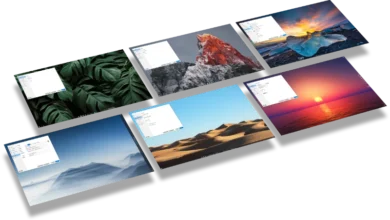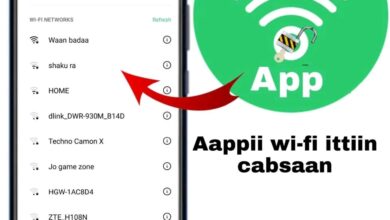WoeUSB Download – The Ultimate Guide to Create Bootable Windows USB on Linux
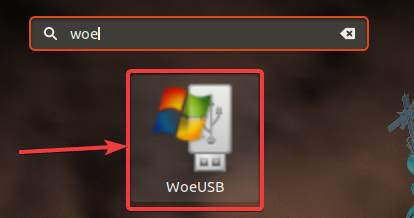
If you’re a Linux user who needs to install Windows, you’ve likely discovered that the process isn’t always as straightforward as it is on Windows itself. This is where WoeUSB download comes in handy — a powerful, open-source tool designed to create Windows bootable USB drives directly from ISO images on Linux systems.
In this guide, we’ll take a deep dive into WoeUSB, how to download WoeUSB, install it properly, and use it to create bootable Windows USB drives. Whether you’re a beginner or advanced user, this article will help you use WoeUSB with confidence.
What Is WoeUSB?
WoeUSB is a simple Linux tool that allows users to create a bootable USB drive from a Windows ISO file. Unlike other tools, WoeUSB works seamlessly with both legacy BIOS and UEFI boot modes.
Originally derived from the now-unmaintained WinUSB project, WoeUSB continues to receive support and updates from the open-source community. It is available as both a command-line utility and a GUI version called WoeUSB-frontend-wxgtk.
Why Use WoeUSB Instead of Other Tools?
There are several Linux tools for creating bootable USBs (like UNetbootin or dd), but WoeUSB is specially designed for Windows ISO compatibility. Here’s why it’s better:
- Supports both UEFI and Legacy BIOS booting
- Works with official Windows ISO files (Windows 7/8/10/11)
- User-friendly GUI option available
- Actively maintained by the Linux community
- Reliable and efficient formatting
How to WoeUSB Download and Install on Linux
Depending on your Linux distribution, the installation steps for WoeUSB may vary. Let’s go through how to download WoeUSB for different Linux environments.
WoeUSB Download on Ubuntu/Debian
Here’s how to download and install WoeUSB on Ubuntu-based systems:
Step-by-Step Instructions:
bashCopyEditsudo apt update
sudo apt install git p7zip-full python3-pip python3-wxgtk4.0
sudo pip3 install WoeUSB-ng
This installs WoeUSB-ng, a modern Python3-based version of the tool. You can use it from the terminal with ease.
WoeUSB Download on Arch Linux/Manjaro
Use the AUR (Arch User Repository) for installation:
bashCopyEdityay -S woeusb-ng
If you use yay or another AUR helper, WoeUSB can be built from the AUR with all dependencies handled automatically.
WoeUSB Download on Fedora
Fedora users can follow this method:
bashCopyEditsudo dnf install wxGTK3 wxBase git python3-pip p7zip
sudo pip3 install WoeUSB-ng
Alternatively, some community repositories may offer precompiled packages.
WoeUSB GUI Download (Optional)
If you prefer a graphical interface, install the GUI version (WoeUSB-frontend-wxgtk). For Ubuntu-based systems:
bashCopyEditsudo add-apt-repository ppa:tomtomtom/woeusb
sudo apt update
sudo apt install woeusb
Note: The PPA may not always be up-to-date. Use
woeusb-ngCLI version if GUI installation fails.
How to Use WoeUSB to Create a Bootable Windows USB
After completing your woeusb download, you’re ready to create your bootable USB.
Prepare These First:
- A Windows ISO file (e.g., from Microsoft’s official site)
- A USB drive (at least 8 GB)
- Back up your USB drive, as it will be formatted
Using WoeUSB via Command Line
Here’s a sample command:
bashCopyEditsudo woeusb --device /path/to/windows.iso /dev/sdX
- Replace
/path/to/windows.isowith your actual ISO file path - Replace
/dev/sdXwith your USB drive (e.g.,/dev/sdb)
The process will:
- Format the USB drive
- Mount the ISO
- Copy installation files
- Make it bootable
Using WoeUSB GUI
If you installed the GUI version:
- Launch WoeUSB from the app menu.
- Select the ISO file.
- Choose the USB device.
- Click Install.
The process takes a few minutes, depending on the size of the ISO and USB speed.
WoeUSB Error Fixes and Troubleshooting
“Target device is busy”
Unmount the USB manually:
bashCopyEditsudo umount /dev/sdX1
sudo umount /dev/sdX2
Then retry the WoeUSB command.
Permission Denied
Make sure to run the command with sudo. Also, verify the USB isn’t in use by any file manager or program.
WoeUSB Not Found
Make sure WoeUSB is installed properly. Try:
bashCopyEditwhich woeusb
If it returns nothing, reinstall using the correct method for your distro.
Best Practices for Using WoeUSB
- Always verify your ISO is not corrupted.
- Always run WoeUSB with
sudoto avoid permission issues. - Double-check USB device path to avoid wiping the wrong drive.
- Download official ISO files from Microsoft to ensure compatibility.
Advantages of WoeUSB Over Other USB Tools
| Feature | WoeUSB | Rufus (Windows Only) | UNetbootin |
|---|---|---|---|
| Linux Support | ✅ Yes | ❌ No | ✅ Yes |
| UEFI Support | ✅ Yes | ✅ Yes | ❌ No |
| Windows ISO Compatibility | ✅ Excellent | ✅ Excellent | ⚠️ Buggy |
| GUI & CLI Options | ✅ Both | ✅ GUI Only | ✅ Both |
| Actively Maintained | ✅ Yes | ✅ Yes | ❌ No |
WoeUSB-ng vs WoeUSB GUI
- WoeUSB-ng: Newer version, Python-based, more reliable, CLI-focused
- WoeUSB GUI: Older version with wxWidgets GUI; simple for beginners but less updated
For best results, prefer WoeUSB-ng even if you use the command line.
FAQs About WoeUSB Download
Is WoeUSB free?
Yes, WoeUSB is open-source and completely free to use under the GNU GPL license.
Does WoeUSB work with Windows 11 ISOs?
Yes, WoeUSB-ng supports Windows 11, as long as the ISO is valid and properly downloaded.
Can I use WoeUSB on macOS?
No, WoeUSB is specifically built for Linux. macOS users need tools like balenaEtcher or Boot Camp.
My WoeUSB USB is not booting. What should I do?
- Ensure the ISO is not corrupted.
- Try booting in UEFI instead of Legacy (or vice versa).
- Recreate the USB using
woeusb --target-filesystem NTFSif FAT32 fails.
Is it safe to use WoeUSB?
Yes, it’s safe and widely used by the Linux community. Just be cautious while selecting the USB device.